MAX/jitter patches
aether9 transmission patch
screencapture of patch v.113 in action (5.7.2007)
The patch allows to extract small-size png (or jpg) images from a live video source or a quicktime video file, and to upload them simultaneously to a selected FTP location.
download location of the current max msp patch:
http://1904.cc/~aether/kode/max_image_upload/
since version 114, it should work for OSX and windows (theoretically at least)
To use the patch, you need to install the software MaxMSP (or the free, non-editable Max runtime*) as well as the additional Jitter objects (1.5 or newer necessary to use video in MaxMSP). MaxMSP and Jitter are available for Mac OSX and Windows XP.
*Note: even if you intend to use Max runtime, use the full MaxMSP installer (Max runtime will be included), as it seems to be more complete.
download location for MaxMSP: http://cycling74.com/downloads/maxmsp
download location for Jitter: http://cycling74.com/downloads/jitter
about the Max demo period:
when you start Max the first time, it will initiate the 30-day demo period, which will not be repeatable unless you reformat your harddisk. you will always be able to use the "MaxMSP Runtime" application, which allows to "play" a patch but not to edit it. so if you want to keep the opportunity to use the demo-period for later, you can trash or zip the main Max application after installing, and keep only the Runtime (this will save you from activating the demo-period by accident...). If in windows XP you get a demo expired error, close the application and delete this file: pj-offer.dll
how does the patch work?
1) you select your location (important, this allows the patch to choose the correct FTP directory).
2) you select the desired file format (PNG or JPG). note: after some tests with PNG, we reverted the html interface back to JPG.
3) you select your operating system (OSX or WIN).
4) you select your input (LIVE or VIDEO FILE)
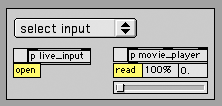
You should then see your video appear in the main preview window. If you select a video file, the slider under "movie_player" allows to change the speed of the video. A click on the 100% field restores normal playing rate. If you select live input and no image appears, a double-click on "p live input" opens a window with more detailed settings, and allows you to select an input device.
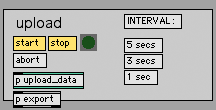
5) Begin the upload by clicking on "start". You can verify if the upload works correctly by opening the message-window (apple-M on osx). There, upload messages will be displayed. To stop uploading, press "stop". If you see error messages or the upload seems blocked, press "abort" - this will stop every FTP process. Then press start again...
if you press "upload once", or press the SPACEBAR of your keyboard, one single image will be uploaded/replaced.
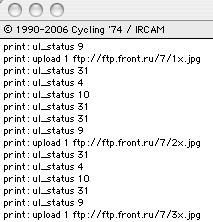
"Print: ul_status 9" means that the upload was successful.
More about Max and patching:
- Max at seventeen
- Max/MSP un mécano électroacoustique
<< back to æther9
Contributors to this page: 1.0
,
aether
and
1.1
.
Page last modified on Wednesday 15 of August, 2007 11:49:59 CEST by 1.0.
Category:
ÆTHER
-
wiki page:
- aether9 PR kits
- Berlin Micro-Residency
- Eidaphor
- Æther9 Timeline
- Guglielmo Marconi
- 1901
- Satellite Arts Project
- Xchange
- Interfacing Realities
- KeyWorx
- Isaac Newton
- Æther9 Presentation Texts
- Nam June Paik
- Fada'Ãat
- Icecast stuff
- Artists' Use of Telecommunications Conference
- Placard
- PD patches
- æther audio patch
- 020707 rotterdam script
- sound
- 19th Century aether theory
- MAX/jitter patches
- 070707 performance script
- æther9
- Planetary Network
- Documenta 6
- Communication Art